How to Delete a Facebook Page (Business Page): Step-by-Step Guide
Learn how to delete and deactivate a Facebook page created both before and after 2025 with this updated step-by-step guide.

- Only admins can delete or deactivate a Facebook page
- You can unpublish (hide) a page instead of deleting it permanently
- Pages created after 2025 are called "New Pages Experience" and have a different deletion process
- Pages created before 2025 have a different deletion process, also covered in this guide
I'm assuming you've already searched countless websites looking for how to delete your Facebook page, only to find outdated or useless content.
You're in good hands here. We'll cover the steps to deactivate your Facebook page (on phone and desktop).
We'll also cover the steps to unpublish a Facebook page, if you want to hide it from public visibility without permanently deleting it.
How to Delete a Facebook Page on Desktop
(New Pages Experience created in 2025)
Facebook Pages created in 2025 use Facebook's "New Pages Experience," which will have a slightly different settings view.
If you created your Facebook Page in 2025, follow these steps to delete your Facebook Page.
If you created your Facebook Page before 2025, chances are your settings will look slightly different, so scroll down, and we'll also cover those steps.
1. Switch to your Page Profile: Once you've logged in to Facebook, click on your profile picture in the top right.
Here, you'll see a list of all the pages that you manage under the "New Pages Experience." Again, if these steps don't work, then chances are you created your page before this new view was rolled out. You'll need to follow the steps in the next section.
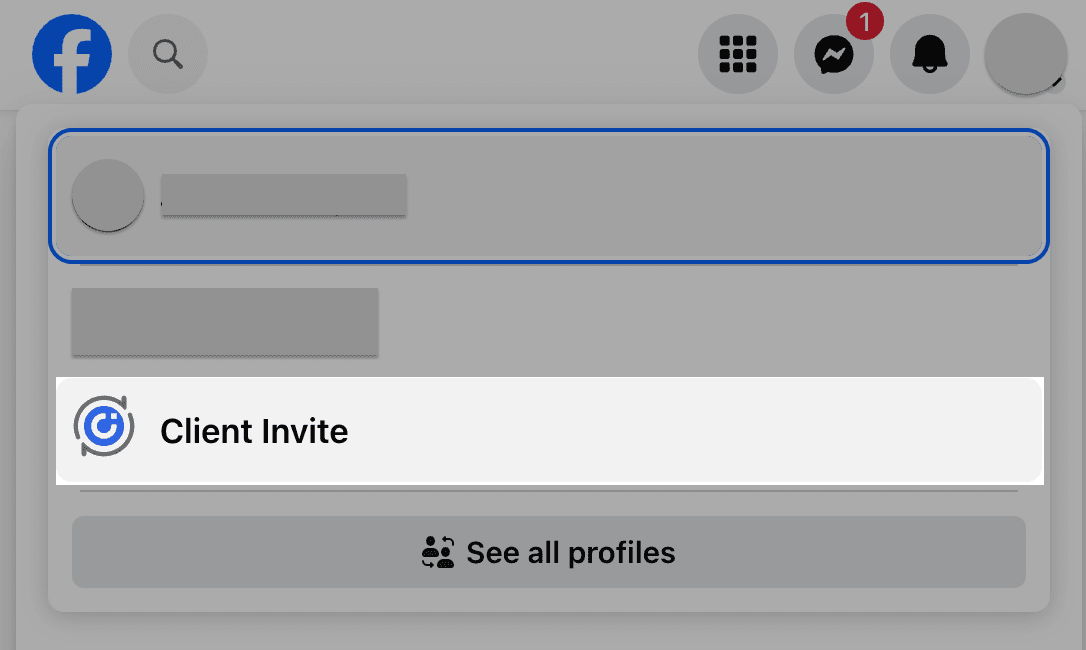
2. Open Settings: Click into the page you want to delete, and then click the profile picture in the top right again to open the drop-down menu.
From the menu, select "Settings & Privacy" > "Settings."
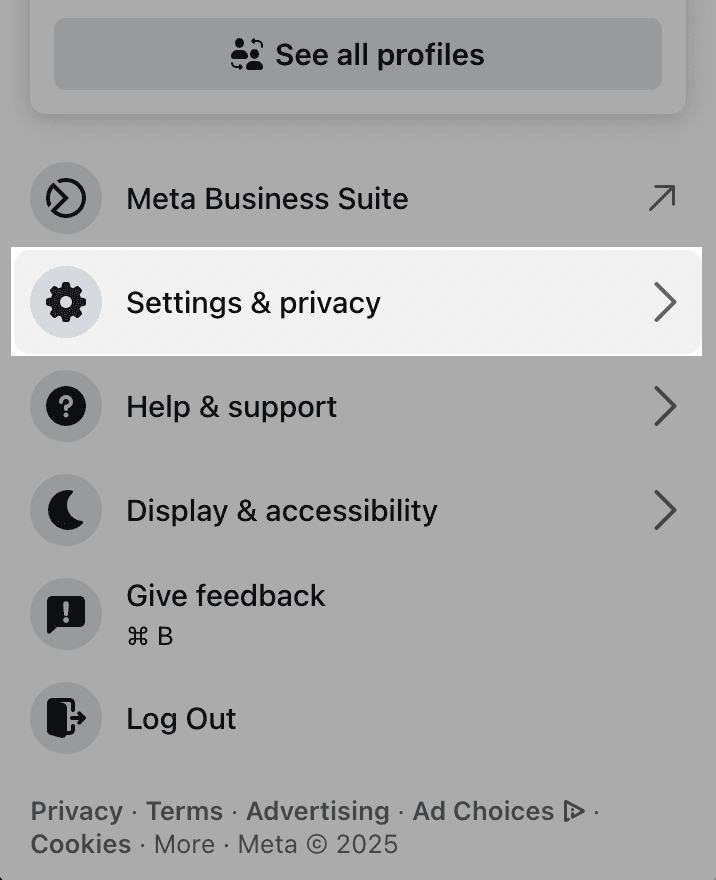
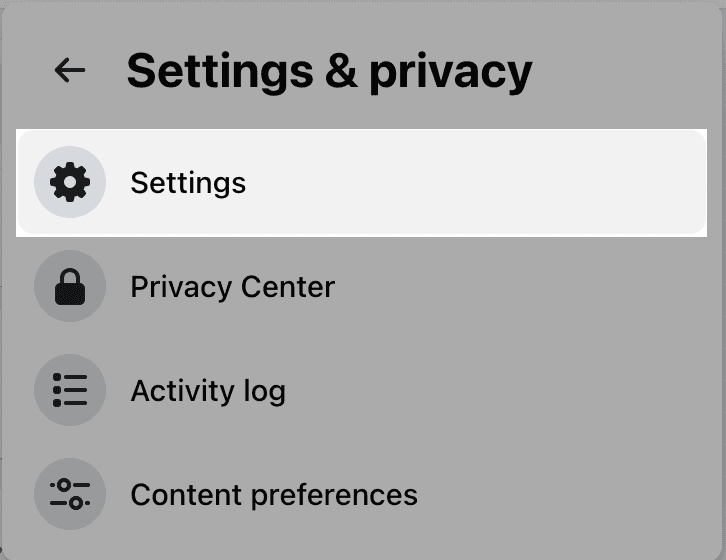
3. Find Access Control: In the left sidebar, find "Your Information" > "Access and Control." You'll need to scroll down to see this section.

4. Delete Page: In the "Access and Control" section, select "Deactivation and Deletion." If you want to permanently delete your Facebook page, select "Delete Page."
If you simply want to unpublish or temporarily hide your Facebook Page, choose "Deactivate Page."

(Facebook Pages Created Before 2025)
If your page was created before 2025, the above steps may not apply to you, as the user interface will look slightly different. Here's how you can remove your Facebook Page if it was created before "New Pages Experience."
1. Open Facebook and log in: These steps will be the same for both desktop and mobile, though the settings layout may look slightly different since there are so many different versions of Facebook.
2. Open the Page: Click into the Facebook Page you want to delete. On mobile, this might have an orange flag icon.
3. Find Settings: Click on the "Settings" tab located at the top right corner of the screen and scroll down until you find the "General" section.
4. Remove Page: You will be prompted with an option that says "Remove Page." A window will appear asking you to confirm the deletion.
Read this carefully, as deleting a page is permanent, and you may be better suited to unpublishing your Facebook page for a temporary solution.
How to Delete a Facebook Page on Phone (Android & iPhone)
If you're on the go and you don't have access to your computer, here's how you can delete your Facebook Page on your phone.
1. Open the Facebook App: You need to make sure you're logged in to the Facebook account that has admin access to the page.
2. Open Your Page: Tap the menu (☰) icon in the app.
On Android, this menu is typically at the top-right. On iPhone, it’s at the bottom.
In the menu, tap “Pages” and select the page you want to delete. This will switch you to using Facebook as that page.
3. Visit Page Settings: On the page, tap the gear icon (settings) > “Settings & privacy” > “Settings.
4. Access Page Control: Scroll down in the Settings until you find “Access and Control” under "Your Information".
Tap it, then choose “Deactivation and deletion.”
5. Delete the Page: If you want to permanently remove your Facebook Page, select “Delete Page” and proceed with the prompts.
If you want to unpublish your Facebook Page temporarily, select "Deactivate page."
You may be asked to enter your Facebook password to confirm.
Please note, deleting your page is permanent, and you may only have a short window of 14 days to revert this decision. If you change your mind, you can cancel the page deletion by tapping "Cancel Deletion" in the Settings if needed.
Deactivating your page is a safe way to temporarily remove your Facebook Page from the public without having to delete it.
Deleting vs Deactivating a Facebook Page: What's the Difference?
When you unpublish or deactivate a Facebook Page, nobody on Facebook can find or view it except the admins.
This is great if you need to take a small break or if you need to make some changes behind the scenes.
Once you're ready to make the page public again, simply publish it by reversing the steps we just covered by setting the page visibility to “Published” or clicking “Reactivate” if that option was used.
If you delete a Facebook Page, however, this option is permanent, and you're essentially scrubbing your work clean from the internet. You only have 14 days to reverse this decision if you're still not sure. Once it's gone... It's gone!
Conclusion
Deleting a Facebook Page is permanent, and no amount of begging Facebook support will bring it back to life. If you need a break or you want to keep the door open, unpublishing the page will be a no-risk option that's better suited for you.