How to Request Access to Your Client’s Instagram Account (2025 Guide)
How to request access to your client’s Instagram account in 2025. The easiest way to request Instagram access for marketing agencies.
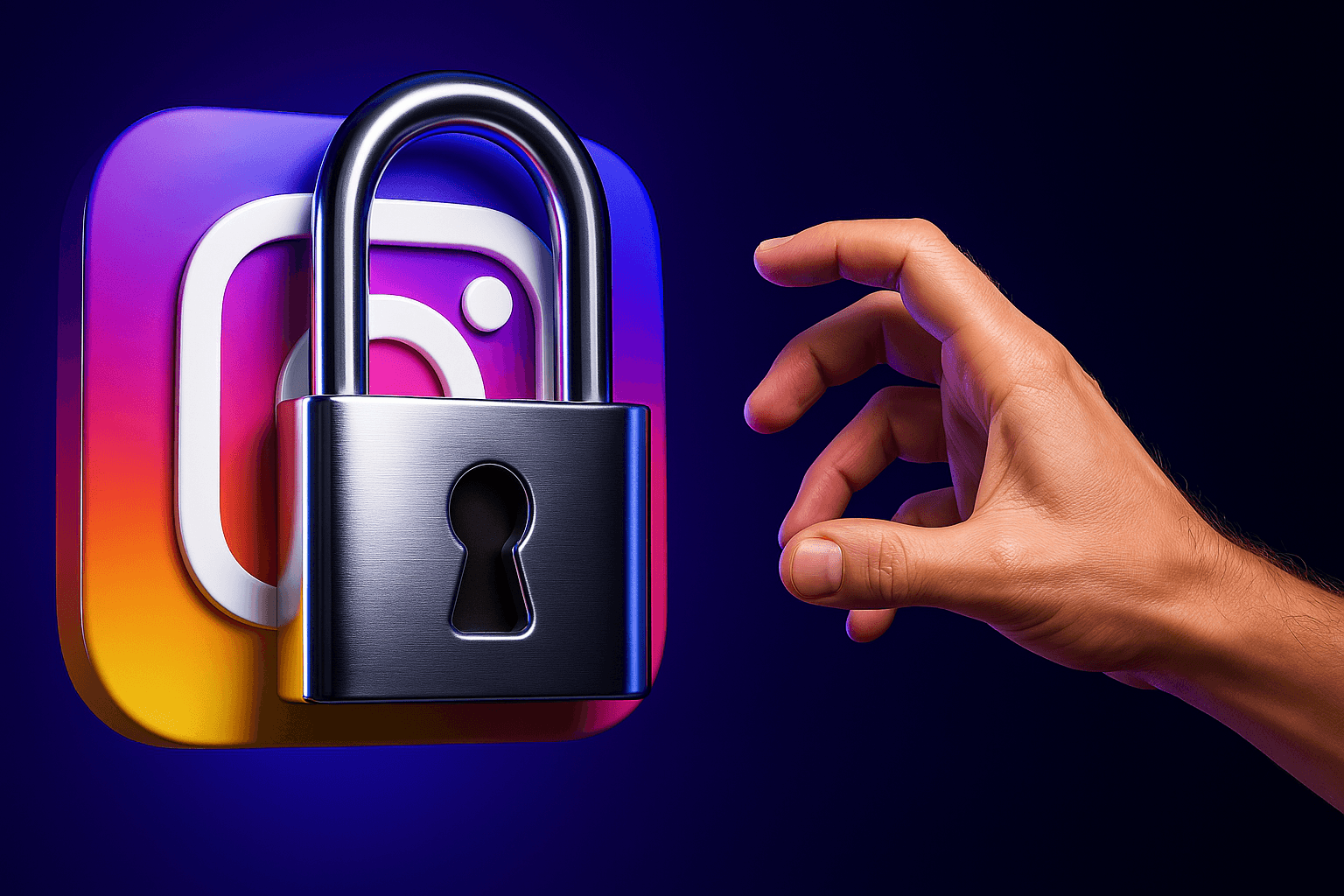
- Request Instagram access via Meta Business Manager
- Let clients assign Instagram access manually
- Use Meta-approved partner integration tools, like ClientInvite for one-click instant access
Are you a marketing agency trying to connect your clients' Instagram pages? This blog post will walk you through how to request access to your client’s Instagram account using three of the most up-to-date methods:
Manual access requests via Meta Business Manager (now part of Meta Business Suite).
Client-side permission granting through their own Business Manager.
Professional partner tools (Meta’s partner integration approach).
Along the way, we’ll include step-by-step guides (with screenshots) and link to official Meta documentation.
Let's dive in, shall we?
Why Not Just Share Passwords?
Before we get into it, you might wonder why not simply ask your client for their Instagram login.
Sharing passwords is risky and impractical. It can lock the client out, trigger security alerts, and violate Instagram’s terms.
Instead, Meta provides secure methods to grant access. These methods ensure you only get the permissions you need, and your client stays in control of their account
Method 1: Request Access via Meta Business Manager (Manual Request)
If your client isn’t sure how to grant access, you can initiate the request from your side. Meta Business Manager (inside Meta Business Suite) lets you ask a partner to share their assets – in this case, the client’s Instagram account.
Here’s how to do it:
Step-by-Step: Request Instagram Access (Agency-Initiated)
Open Business Settings: Log in to Meta Business Suite and go to Business Settings (also called your Business Portfolio settings). In the left sidebar, click Users → Partners
Start a Request: Click the blue Add button and select “Ask a partner to assign you their assets.” This is the option to request access (not to be confused with giving a partner access).
Enter Client Details: A form will prompt you to enter your client’s details.
Provide the Business ID of your client’s Business Manager (ask your client for their Meta Business ID) and their contact email/name.
(Tip: In Meta’s Business Help Center, you can find guides on locating a Business ID.)
Specify Relationship: You’ll be asked how you and the client are related. Choose the roles that describe you both (e.g., Media Agency for you, and Brand/Business for your client).
This step helps Meta understand the context of the request.
Select Instagram Account: Under asset types, check Instagram Accounts. A dropdown will show all available permissions (such as content creation, messages, comments, ads, etc.). Select the level of access you need.
For most marketing tasks, you’ll want full management permissions.
Review and Send: Write an optional note to your client explaining why you need access (this can reassure them). Then click “Send Request.” Meta will send your client a notification and an email about your access request.
Client Approves Access: Now, let your client know to check their email or Business Manager notifications. They will need to approve your request for you to gain access.
Once they approve, you’ll be automatically added and will see their Instagram account listed in your Business Manager assets.
(If the Instagram is linked to a Facebook Page, approving may happen through the Page’s settings in some cases.)
The key is that your client must confirm the request on their end before you get access.
What if my client doesn’t use Business Manager?
If your client manages their Instagram without a Business Manager, the above request flow might not be available. In that case, you have a couple of options:
(a) Have them connect their Instagram to a Facebook Page and give you access via the Page
(b) Temporarily log in to their Instagram through Business Suite’s “Add Instagram Account” option (less ideal).
The recommended approach is to get them set up on Business Manager for proper asset sharing. It’s worth the upfront effort for long-term security.
Method 2: Have the Client Manually Assign You Instagram Permissions
This method is essentially the reverse of Method 1.
Here, your client initiates the process by adding you (or your agency) as a Partner in their Meta Business Manager.
This is often straightforward if your client is a bit tech-savvy or already familiar with Business Manager. You’ll need to provide them with your Business ID, and then they’ll grant you the necessary permissions.
Step-by-Step: Client Grants Agency Access (Client-Initiated)
Client Opens Business Settings: Ask your client to log in to their Meta Business Suite (Business Manager) and navigate to Business Settings → Users → Partners
Add a Partner: They should click the Add button and choose “Give a partner access to your assets.” (This is the option for sharing assets with an agency.)
Enter Partner Details: Your client will be prompted to enter your details. They should input your Business Manager ID (and optionally your agency name and email) to identify your business.
(If you provided a link via email, they might just click that to start this process.)
Select Assets – Instagram (and Facebook Page if applicable): Your client will see a list of asset types they can share. They should select Instagram Accounts and check off their Instagram business profile from the list.
They can also select their Facebook Page here if relevant (often the Instagram is linked to a Facebook Page).
Assign Permissions: For each asset selected, the client needs to choose what permissions to grant. For an Instagram account, it’s best to check all permissions (or at least those you requested) so you can fully manage posts, messages, insights, and ads.
For a Facebook Page, ensure “Manage Page” and all relevant permissions are enabled as well.
Save Changes: Once the assets and permissions are selected, the client clicks Save or Assign.
You (the partner) will immediately gain access to those assets via your own Business Manager. There’s no extra approval step on your side – it’s instant once they assign.
Now you should see the client’s Instagram account in your Business Manager under “Instagram Accounts,” and you can start managing it.
Your client can always review or revoke your access in their settings, but they’ll likely just let it be while you work together.
Note: This method requires the client to know how to use Business Manager, which not all small business owners do. It may help to send them a quick guide (or walk them through it on a call).
Meta’s official guide “Give a Partner Access to Business Assets in Your Business Portfolio” covers the steps for clients sharing assets with a partner
You can even send them that link for reference. Once set up, this is very reliable – you get exactly the access you need, and the client can relax knowing they haven’t exposed their password.
Method 3: Using Professional Tools (Meta’s Partner Integration Approach)
Both methods above rely on manually clicking through Meta’s interface, which can be confusing and time-consuming.
In recent years, professional tools and Meta partner integrations have emerged to simplify this process.
These are especially handy for agencies managing multiple clients. Essentially, these tools create a single link or invitation that handles all the heavy lifting through Meta’s APIs.
How It Works: You (the agency) generate an invitation link using a partner tool. You send this link to your client, and the client clicks to approve your access.
Behind the scenes, the tool connects to Meta and adds your permissions automatically, no manual steps in Business Manager for your client. Meta is still doing the permission granting, but the process is streamlined through a friendly interface.
For example, Meta’s business partners or third-party apps can use a secure link mechanism.
When your client clicks the invite link, they’ll log into Facebook/Meta and see a prompt like “[Your Agency] is requesting access to your Facebook Page and Instagram account” with a list of permissions you’ve requested.
The client simply approves in one click. No digging through settings, no entering Business IDs, the tool already included all that information for them.
These tools leverage Meta’s official integration to request assets quickly. To give you an idea, here’s what the process looks like with such a tool:
- You connect your own Business Manager account to the tool and specify which assets you need (Instagram, Facebook Page, Ad Account, etc.).
- The tool generates a custom link for your client.
- The client clicks the link and is guided to log in to Facebook/Meta and approve the requested access for each asset. For instance, they might see “Instagram Page – Manage Access: Content Management, Insights Access” listed for approval.
- Once the client approves, you automatically get added to their assets with the chosen permissions. There’s no additional confirmation needed in Business Manager. It’s all done in one flow.
Meta officially supports this kind of partner integration, so it’s secure and in line with their policies.
In fact, it’s using the same permission system as the manual methods, just packaged in a user-friendly way.
You simply “connect your Business Manager, and create a customizable onboarding link to automatically receive access to your clients’ Facebook assets.”
This method is fantastic when you’re dealing with many clients or a non-technical client base. Instead of walking each client through steps or sending PDF instructions, you give them one link.
They handle everything in a minute, and you’re good to go. Next, we’ll talk about one specific tool that exemplifies the easiest way to request Instagram access in 2025.
What’s the Easiest Way to Request Instagram Access? (ClientInvite)
Not to be biased or anything... But after trying the manual methods and using various tools, we built the easiest way to request Instagram access.
ClientInvite is a product designed for agencies and marketers to automate access requests across all Meta assets (Instagram, Facebook Pages, Ad Accounts, etc.) with a single link.
Let’s do a quick comparison to hammer home the benefit:
Manual Meta Access vs. Automatic ClientInvite Access – A Quick Comparison
- Setup Effort: Manual methods require multiple steps and coordination with the client (finding Business IDs, sending instructions, waiting for approval). ClientInvite reduces this to a single step for both you and the client.
- Client Confusion: With manual requests, clients might accidentally give the wrong permissions or get lost in the interface (e.g., only granting view access instead of manage access). ClientInvite’s guided interface makes it clear what’s needed, reducing the chance of mistakes.
- Speed: Manually requesting access can take days if back-and-forth is needed. Using ClientInvite, full access is granted within minutes, since the client just clicks a link and approves in one session.
- Scaling to Many Clients: If you manage a lot of clients, doing the above steps for each one is tedious. ClientInvite lets you templatize the process – each client gets a link, and you onboard them in a consistent, fast way.
In short, ClientInvite is better, faster, and simpler for anyone handling multiple social media clients. It wraps up Meta’s official access features into an easy workflow that saves time and avoids headaches.
Conclusion
Managing client Instagram accounts doesn’t have to be difficult.
You can request access through Meta Business Suite manually, which works but involves several steps, or have clients add you directly.
If you value your time (and your clients’ sanity), consider using a tool like ClientInvite for a one-click solution. It’s the easiest way to request Instagram access and ensure you get the permissions you need without the usual friction.